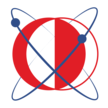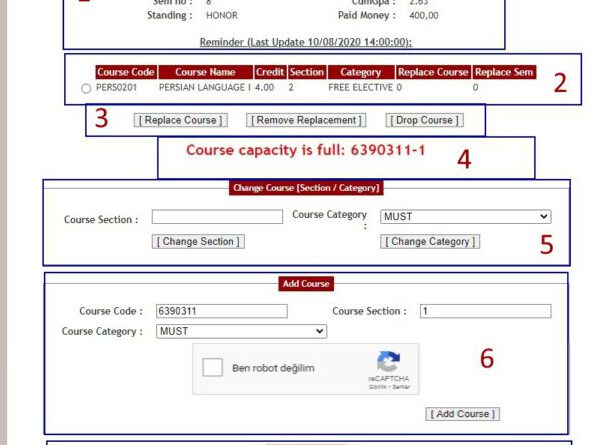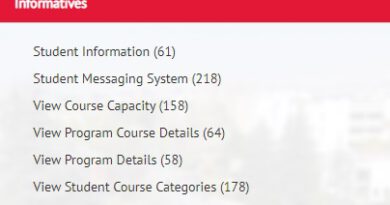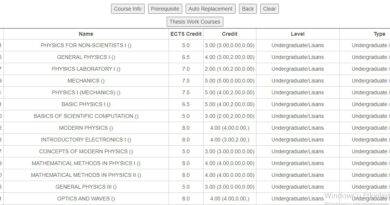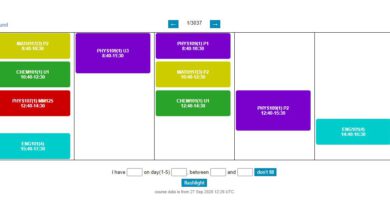METU Adding Course
Choosing and adding course in METU is one of the most careful issues. Selecting the right lesson at the right time will motivate you and save your time. Then, where can a student who has just enrolled in METU get help to choose the right course?
1. First of all, you should know that “Informatives” section in https://student.metu.edu.tr/ will ensure nearly all infos to pick a course. Finding out what every part of the “Informatives” section does and offers to you will provide a lot of advantages.
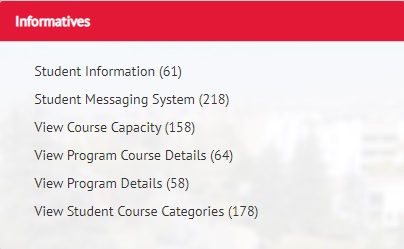
Student Information:
It’s a portal that you can see which courses you have taken, will take and need to take, your GPA(Grade Point Average), the scholarships which you get, your exam dates, your academic program and more information about your studentship.
View Course Capacity:
It is where you can see how many people take the course which you entered the code. When you cannot take a course, it is extremely useful to see how many students in the other classes of this course.
Figure1. Student Portal
View Program Course Details:
It is where you can examine courses which will be opening or have been opened formerly by the departments. Learn which requirements you need in order to take a course and much more.
View Program Details:
Here you will see all the departments in METU. After choosing the course, you will be directed to a place where you can see compulsory courses, elective courses etc. It is similar with the View Program Course Details. However, View Program Details has a different design to ease your tasks on your purpose.
View Student Course Categories:
This part is similar with View Program Details. For instance, if you choose category “compulsory” after selecting the major program, you will see all the required courses that you have to take. Also, it is where ease your tasks on your purpose.
2. If you are just getting started, you may not have full understanding of portal, but this is not a problem for now. Because four of the compulsory courses will be shown as already selected on the screen which you access to subject selection. The only thing you have to do is preparing your course schedule and adding suitable ENG101 course as “compulsory”. You can access your course schedule in the “Course Schedule” part under the “Student Information” which is in the “Informatives” section. If this part is not current, you can see your free times with preparing a course schedule from tetick.xyz. You can attain the courses you need to take in that term on Curriculum under “Student Information”, on catalog.metu.edu.tr or on the Physics Department’s own website.
3. You arranged your free times. Then, how do you decide on which ENG101 course is more suitable for you? After adding the courses which you will take, you can see all possible scenarios and classes by pressing “right arrow” button above and you can decide the course according to the more convenient time for you. Another option is to click to the button on the left of the course you will select then click to the ”Course Info” after accessing to ”View Program Course Details” and then selecting ”Modern Languages(English)”(Figure 3). All courses and their timetables will be shown on this screen.
4. You determined your courses, classes and times. Then, what should you do for adding the course? We recommend that you constantly refresh the address http://register.metu.edu.tr/ at the time system is opened, since the lessons are in full swing when the system is opened. When you connect, you will see a screen like this.
Registration Page
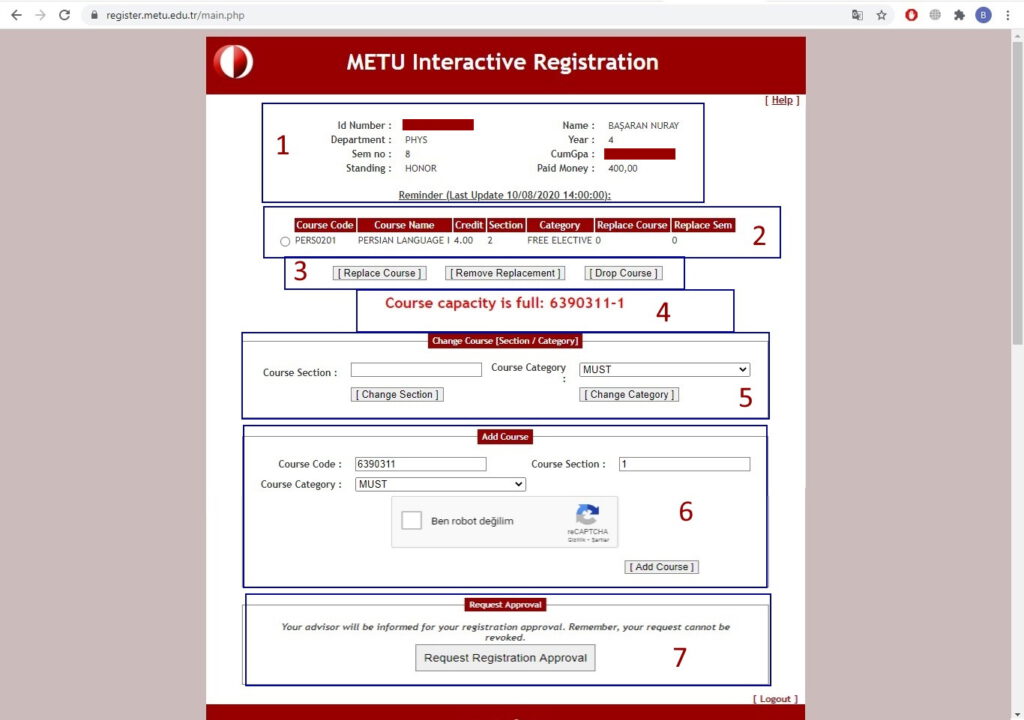
- You can access your current informations from this box. The Paid Money section at the bottom right shows the money you paid in the summer school.
- You are able to see lessons which have already attached or are added by you afterwards. Because we took this figure in the summer school, the compulsory lessons which you will take don’t appear. If you are a first grader, PHYS107, PHYS109, CHEM101, MATH117 are already attached. It is adequate to add ENG101. (Sometimes because of the systematic mistakes, one of your compulsory lessons may be lacking. In this case, learn the code of the course with the help of Program Course Details and try to add the course. If you come across with “Course capacity is full” warning, please contact the lecturer.
- Let’s assume that I want to replace pers201 with a lesson which I got a bad mark before. In this situation, when I click the button on the left of pers201 and click the “Replace Course” button, there will be lessons which I took formerly and can be replaced with pers201. For example, if a student has previously taken German and passed with CC, she/he can take another 4-credit course instead of German lesson with this way. The credits of courses must be equal. You can abolish your change with “Remove Replacement”.
- We didn’t delete this box because you will see “Course capacity is full” often during your education life. 🙂
- Let’s assume that you added section 30 of ENG101 despite you wanted section 25. At this point, you can click on the round button which is on the left of the course name in the second box. Then, you have to type 25 (the desired section number) in Course Section which you can see in the fifth part of the menu. Finally, you can change the section. Likewise, you are able to change course category on the right side.
- The main place where you add courses is here. After you type course code (figure 4) which you want to take to Course Code part, you have to type section/class you want to enter in to Course Section (figure 4). If the course you are going to select is must you should choose must or if it’s free you should choose free, then only you have to prove that you are not a robot. If you have proven you are not a robot, you can start to add course with clicking the Add Course.
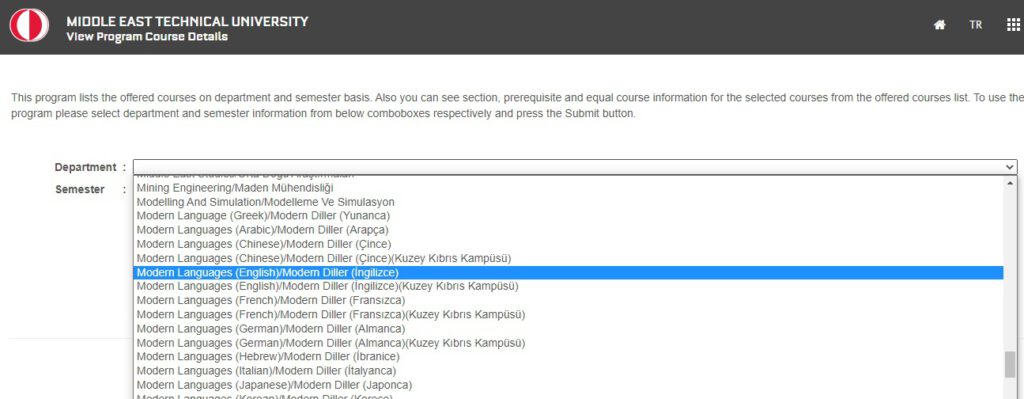
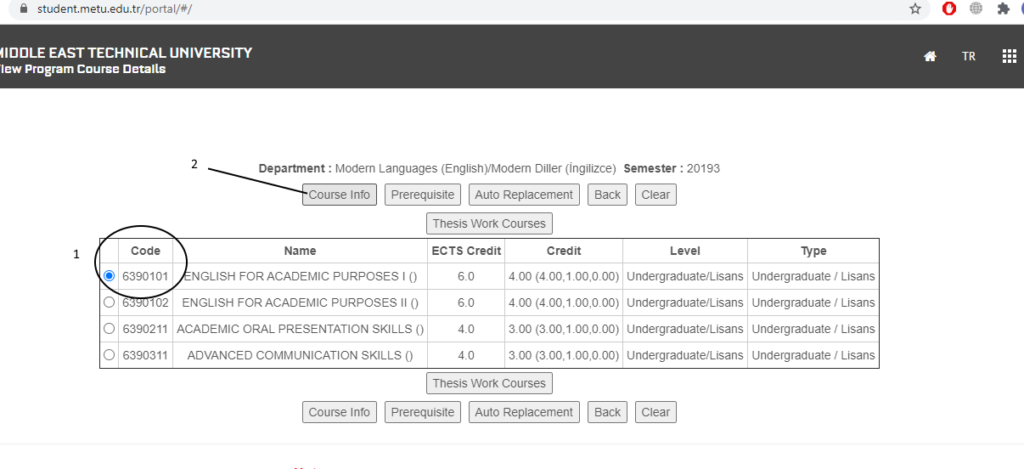
(You can see the code of the course you will take from the place number 1 and the sections with hours of the course you want to take in the place number 2)
- This part was opened for remote confirm processes during the pandemic period. If you are assured about courses which you take, you can send a report to your advisor for approval by clicking here. It is useful to check whether you receive a confirmation mail after sending the report.
Tips to choose and adding course faster
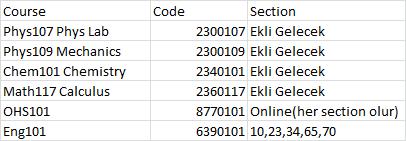
-It is significant that creating your course schedule in advance. You must determine desired courses’ code and section previously. System crashes may occur on the day you choose the course. Preparing Course Schedule (*)
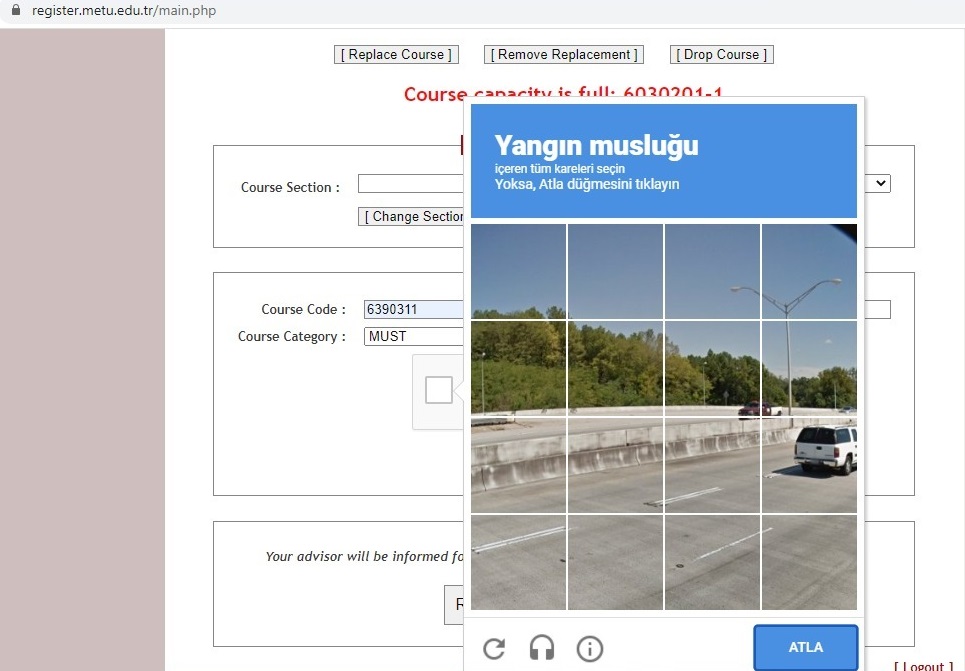
-While you prove that you are not a robot, sometimes you are wanted to select a fire hydrant although there is none. Instead of searching a fire hydrant on the screen, you should click the “Skip” button directly at the bottom right.
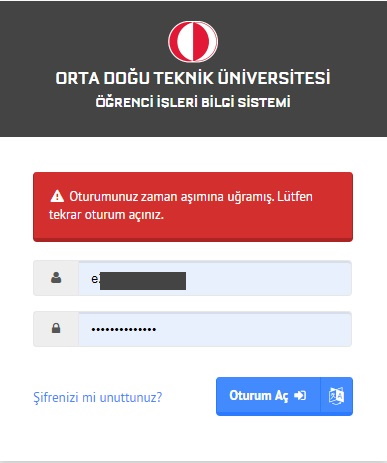
-It is important to log in to the system and save to your username and password for quickness.